Google Picasa 3
getting around in Picasa
The up/down arrows on the right
- The top and bottom-most arrows will scroll folder by folder that are listed on the left side.
- The arrows just inside will scroll line by line.
- The bar in the middle will scroll in the direction you drag it. The more you drag it from the middle the faster it scrolls. Release and it snaps back to the center position.
selecting pictures
- Hold on to pictures you want to select by clicking on the photo then on the green thumb tack (selection locking tool). Try using the keyboard shortcut CTRL-H (H as in HOLD). The red circle below removes all items from the selection box
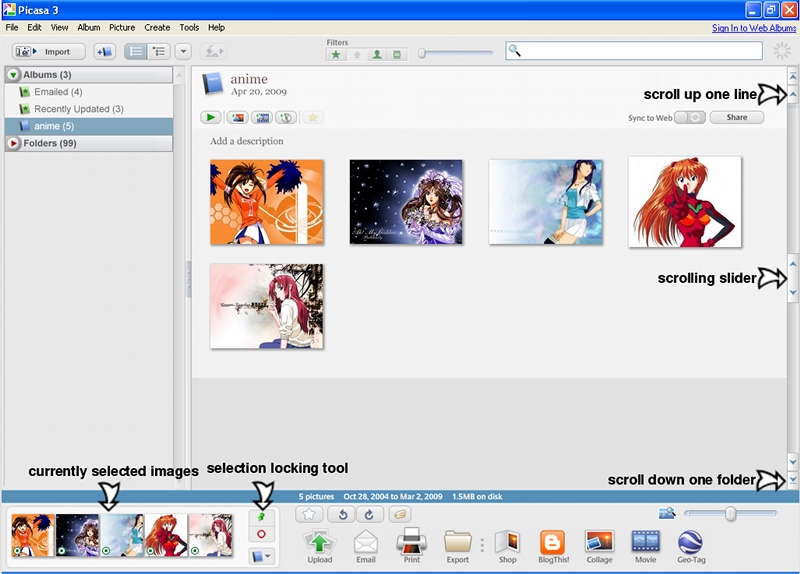
Facebook uploading
- Go to the Facebook Web page Picasa uploader and click on the Install now.
- If you're running Firefox then you'll receive a This link needs to be opened with an application. Send To:. Picasa should be highlighted. Click OK.
- Now you'll see a Launch Picasa and import buttons?. Click on Yes.
- Available buttons on the left will show the Facebook button. Click on the Add button in the middle. Move it up or down to where you'd like it to appear.
- Click on OK when done.
Google Web albums
You can upload albums to the Internet for others to view. All you need is a Google account. Just select the photos you want and click on the Upload button.
e-mail pictures
You can easily have Picasa work with your default e-mail client.
- From within Picasa click on the Tools menu.
- Select Options... from the menu.
- Click on the tab labeled Email.
- You'll have multiple options available in the Email Program section. Since I'm using Thunderbird I'll choose Use Mozilla Thunderbird. If I wanted to I could choose Let me choose each time I send pictures and I'll be presented with a choice whenever I click the Email button.
- In the Output Options section I can have Picasa resize the pictures for me before sending them. Your digital camera photos will be of a large size in terms of width and height along with size in bytes. Move the slider to a size you think would be reasonable. 480 or 640 are decent.
- Make sure the choice below the slider is set as X pixels, as above where X is the number you chose with the slider.
- Click on the OK button when done.
- You'll be back to the picture browsing area. Select some pictures you'd like to send. You can select multiple ones by clicking on the picture then on the green thumbtack at the bottom-left corner of the screen.
- Click on the button at the bottom of the screen labeled Email.
- Thunderbird starts and a new e-mail window appears. The pictures are listed in the attachments window along with some pregenerated text.
- Fill in the To: and Subject: lines and you're ready to send off the e-mail.
order prints on-line
Picasa works with many on-line printing outfits. Select the photos (use the selection locking tool) to print and press the Shop button at the bottom. Choose the business you want to order prints from.
